Tips and Tricks for Word to PDF and PDF to Word Conversion
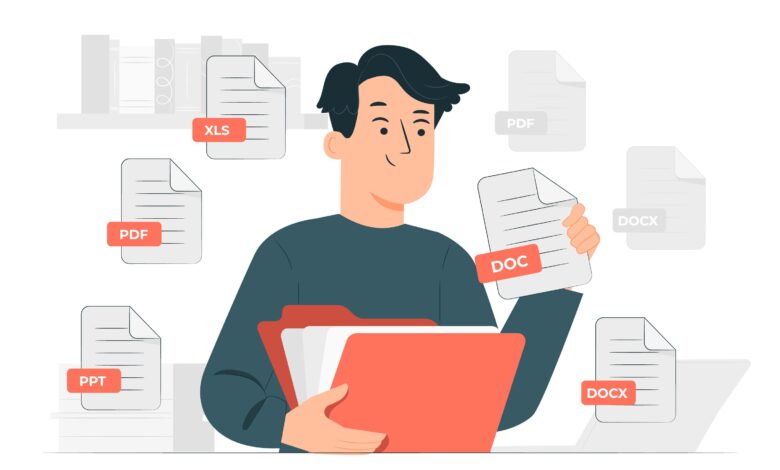
Converting pdf to word
For sharing data and sensitive information, pdf format is the best option since it is non-editable and available to read all the time. For sharing sales receipts, manuscripts, digital manuals, and other such documents that don’t mean to be edited afterwards, pdf format is usually utilized. In other words, we can think of the pdf files as virtual printouts that can be crafted in multiple pretty designs.
However, sometimes, you need to convert these non-editable formats into editable ones. For example, you may be thinking of applying for a better position and you need to submit your most recent resume there. If you want to add some recent achievements in your resume or pen down some impactful experiences, you need to change the format of the resume from pdf to word (non-editable to editable).
The few ways and tricks that you can utilize for neat and safer format conversion, here are some tips and tricks you should follow
- Find a pdf to word conversion tool with the OCR option
The web-based tools that are available to convert pdf to word usually come with OCR options. However, not all of them work with the same efficiency and accuracy. Thus, the very first step is to find a pdf to word editable tool where you can use the OCR option conveniently, without any limitation or restriction.
- Conversion of complex pages
The main reason why most pdf files fail to convert is that some pages are way too complex or embedded with so many vector elements. To solve this issue, identify those pages in your pdf file. Usually, the pages that take a longer time to open or load are troublesome. After that, remove those bulkier pages from the folder by using our pdf extraction tool and see whether format conversion is attained now or not.
To convert those bulky pages, simplify them out by removing unnecessary vector elements and flattening them up.
- Convert text, layout, and images
Sometimes, converting text, layout, and images becomes quite problematic, even if you are using a high-rated conversion tool. To solve such issues, you can utilize some tricks such as
- If you are facing issues with the conversion of text, your pdf file may have an unsupported layout like soft marks. Simply, change the layout of your file or replace the entire page with specific bitmap graphics.
- Sometimes the images are not displaying after conversion of the pdf file into word. Instead, they insert within the content. These problems also do arise due to failed or unsupported layouts. Thus, flatten or simplify your file’s layout and you are good to go!
Also check ifsp tv
Converting Word Docs to Portable Document Format
Converting word files into pdf format is not that difficult since the internet is full of conversion helpful tools. On using these tools, you just have to make some clicks and you can convert any format to another one just in a few seconds.
The more interesting feature about these word to pdf converter tools is that they are free and easy to use. Some other tricks to convert word to pdf are below
- Convert in Microsoft word
Firstly, open your word file in MS word. If you are using windows, go to the acrobat tab and press the create pdf icon. Choose the option of restricting editing from the dialogue box so no reader could change the content without getting permission from your side.
On the other hand, if you are using a Mac device, press the create & share pdf button. Lastly, choose a folder to which you want to transfer your newly generated pdf file or make a new folder. Navigate your file to that folder, rename the document and save it.
- Convert word to pdf in Google docs
You can also convert your word file into pdf format using Google docs. For this purpose, open the word file in Google docs. Go to the upper right corner for the dialogue box. From there, choose the share & export option. On clicking it, the drag-down menu will appear. Click on the save as option and you’ll present with a complete list of formats. Select the pdf format and your document will convert into pdf. Choose the location of the pdf and save it.

